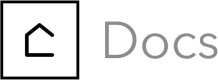Creating a Cleaner
There are two ways to add a cleaner: via the Cleaner Applicant app, or you can set up a cleaner manually.
To add a cleaner manually, open your Cleaners list and click Add Cleaner, or click the Add icon in the left menu.
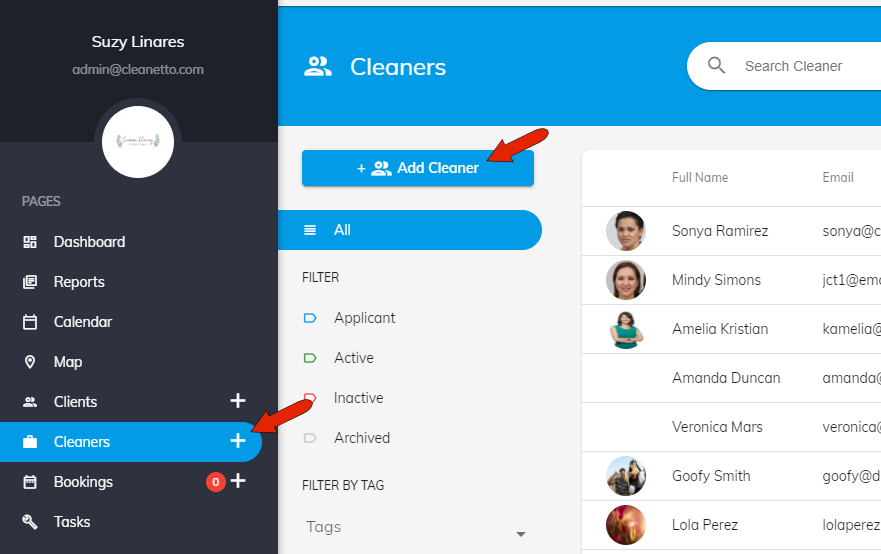
Enter first and last names, and the email which will be the cleaner’s username for the system. The password you assign can be changed by the cleaner, if needed. Also choose locations, which are configured in Bookings Settings, and preferred language.
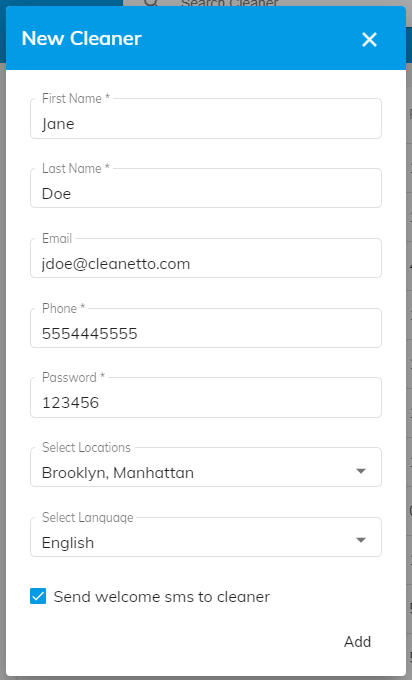
Once added, the cleaner appears in the Cleaners list. If you sort the list by Created date, the new cleaner will appear at the top.
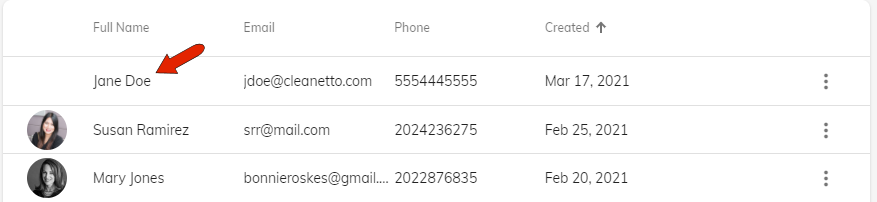
To edit or add details for the new cleaner, click any field in the Cleaners list. You add a profile picture, address, tags, and more. Changes are saved automatically.

To delete a cleaner, open the Cleaners list. Click the three-dot icon for the cleaner, and choose Delete.
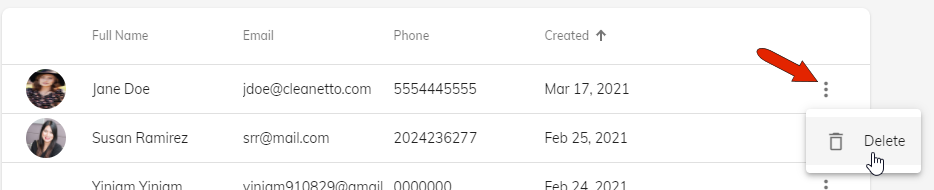
Updated almost 5 years ago